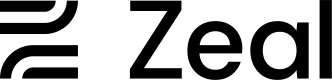MCP
The Zeal Model Context Protocol (MCP) server enables AI-powered code editors like Cursor and Windsurf, general-purpose tools like Claude Desktop, and AI agents to interact directly with the Zeal API and documentation.
What is MCP?
Model Context Protocol (MCP) is an open standard that allows AI applications to securely access external data sources and tools. The Zeal MCP server provides AI agents with:
- Direct API access to Zeal functionality
- Documentation search capabilities
- Real-time data from your Zeal account
- Code generation assistance for Zeal integrations
Zeal MCPs Server Setup
Zeal makes two MCPs available. One MCP allows AI agents to programmatically access our API and another allows AI agents to access our documentation.
Zeal API MCP Setup
To setup an MCP that allows AI agents or other tools to programmatically access the Zeal API follow these steps:
- Download our Zeal API MCP
- Unzip the file
- Configure your AI development tools to connect to the server
Example: Claude Desktop
In this example we're going to run Node.js locally and access the server from our computer using Claude Desktop. This will allow you to interact with the API directly from a Claude chat interface.
- Download our Zeal API MCP
- Unzip the file
- Download Node.js
- Install the package
- Download Claude Desktop
- Install the application
- Within Claude go to Settings -> Developer
- Click on the Edit Config button. It will point you to the claude_desktop_config.json file. Open it and add the following code making sure to update the path to the file on your computer where you placed the Zeal API MCP unzipped folder and your API Key. (Replace everything inside of the < > brackets, including those brackets). Save the file.
{
"mcpServers": {
"zeal-payroll": {
"command": "node",
"args": [
"<PATH_TO_THE_EXTRACTED_zeal-mcp-server_FOLDER>/mcpServer.js"
],
"env": {
"ZEAL_PUBLIC_API_KEY": "<API_KEY>"
}
}
}
}Close and reopen Claude Desktop. Now you can use the Zeal MCP when using Claude Desktop.
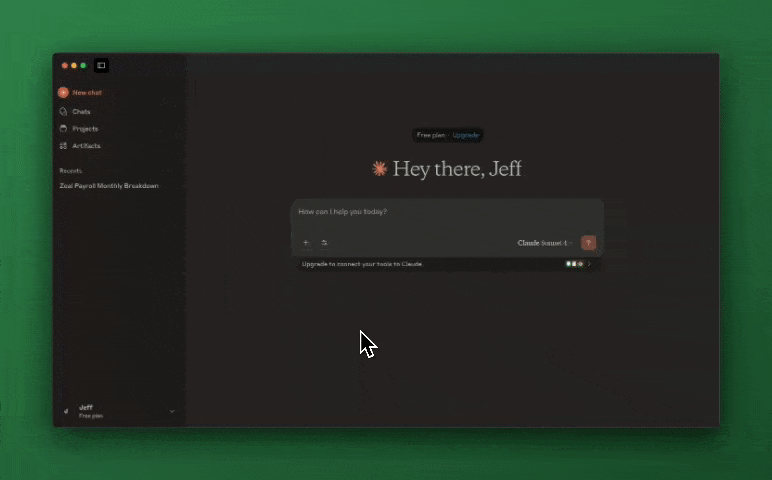
Zeal Docs MCP Setup
For our documentation we host a remote MCP server at https://docs.zeal.com/mcp. Configure your AI development tools to connect to this server. If your APIs require authentication, you can pass in headers via query parameters or however headers are configured in your MCP client.
Add to~/.cursor/mcp.json:
{
"mcpServers": {
"zeal-docs": {
"url": "https://docs.zeal.com/mcp"
}
}
}Testing Your MCP Setup
Once configured, you can test your MCP server connection:
- Open your AI editor (Claude Desktop, Cursor, Windsurf, etc.)
- Start a new chat with the AI assistant
- Ask about Zeal - try questions like:
- "How do I [common use case]?"
- "Show me an example of [API functionality]"
- "Create a [integration type] using Zeal"
The AI should now have access to your Zeal API and documentation through the MCP server. Some tools like Claude Desktop give you visibility into the status of the MCP server, logs, and debugging tools.
Updated 4 months ago