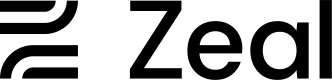Reports
One of the best features of Zeal is our reporting. Our white-label components and APIs give easy access to complex reports on demand. In this example we’ll show how to get a standard Payroll Journal Report, but there are many more reports available. See our API Reference for a full view of what is available.
In this guide
- How to start a report job.
- How to receive job updates.
- How to get the results of a job.
- How to download reports from the Company Dashboard.
- How to include the Reports stand-alone component in your application.
API
Start a report job
Reports are processed asynchronously with a job queue. To initiate a job call Create Payroll Journal Report. This will return a job_id.
NoteRemember to replace the placeholders such as
{{testApiKey}}in the code samples below.
curl --request POST \
--url https://api.zeal.com/reports/payroll-journal \
--header 'Accept: application/json' \
--header 'Authorization: Bearer {{testApiKey}}' \
--header 'Content-Type: application/json' \
--data '
{
"start_date": "2022-01-01",
"end_date": "2022-03-28",
"companyID": "{{companyID}}",
"media_type": "csv"
}
'Receive updates from the Job Queue Event webhook
When the job is finished processing, Zeal will send you an update via the Job Queue Event.
Get the results of a job
Include the job_id in a call to Get Job Status.
curl --request GET \
--url 'https://api.zeal.com/reports?job_id=ID&companyID={{companyID}}' \
--header 'Accept: application/json' \
--header 'Authorization: Bearer {{testApiKey}}'The returned JSON will include a payload field which may be used to download the report.
{
"status": 200,
"success": true,
"data": {
"job_id": "7g88a4e0-f2a0-4dc0-9a1c-215e083de5eb",
"status": "complete",
"created_at": "2022-03-25T18:52:43.138Z",
"request_body": {
"start_date": "2022-01-01",
"end_date": "2022-03-28",
"company_id": "fc235f012bae46aa8a082f357715bcfa",
"media_type": "csv",
"has_live_key": true,
"report_format": "payroll_journal"
},
"payload": "https://api.zeal.com/reports/downloads/7g88a4e0-f2a0-4dc0-9a1c-215e083de5eb"
}
}White-Label
Company Dashboard
If you are using our white-label Company Dashboard, reports can be accessed through the Reports page.
Navigate to the Reports page and click the Payroll Journal card.
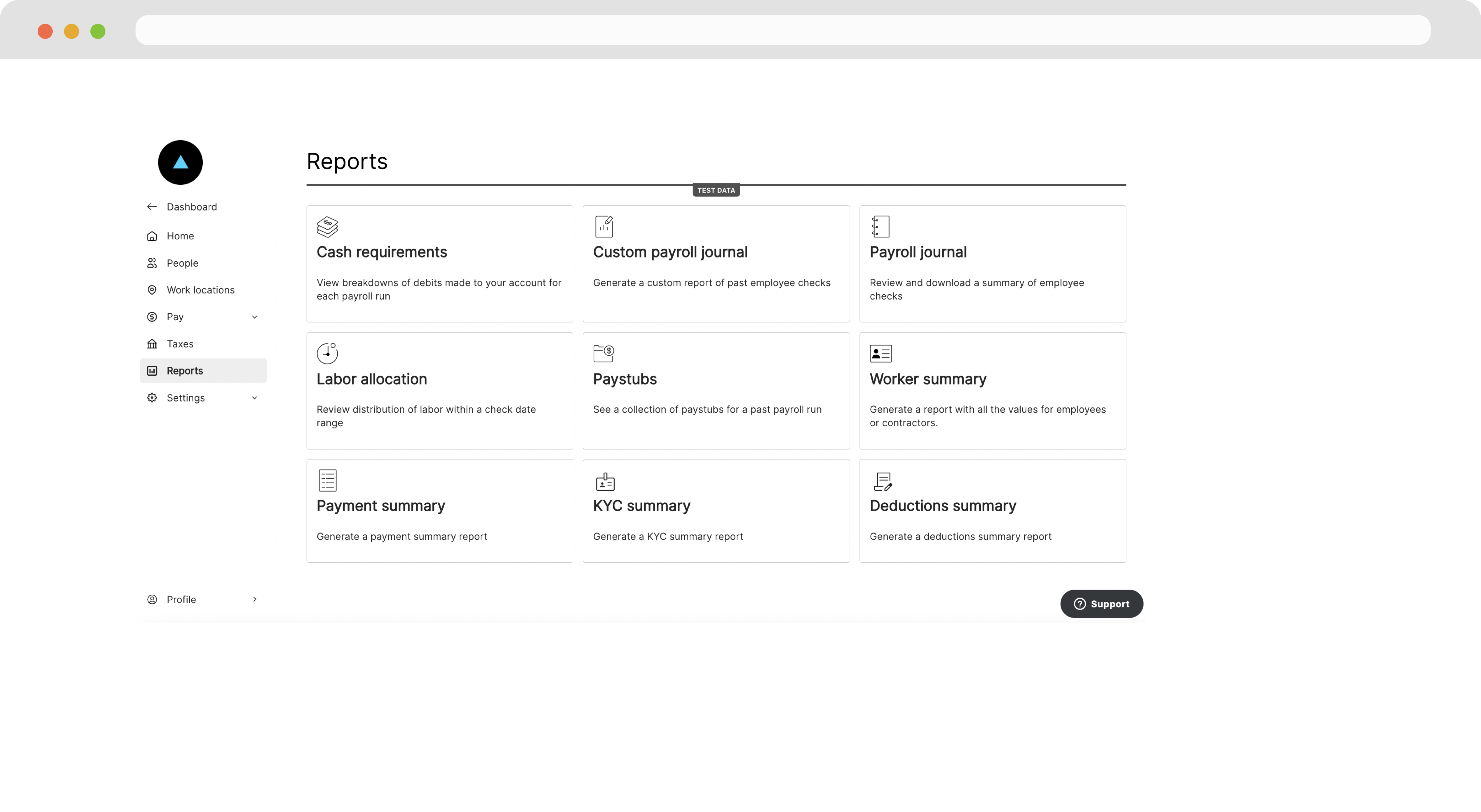
Fill the information on the following page and then click Generate. A success alert will appear indicating that the browser will automatically download the report when it is ready in a few moments. Please ensure pop-ups are enabled in the browser.
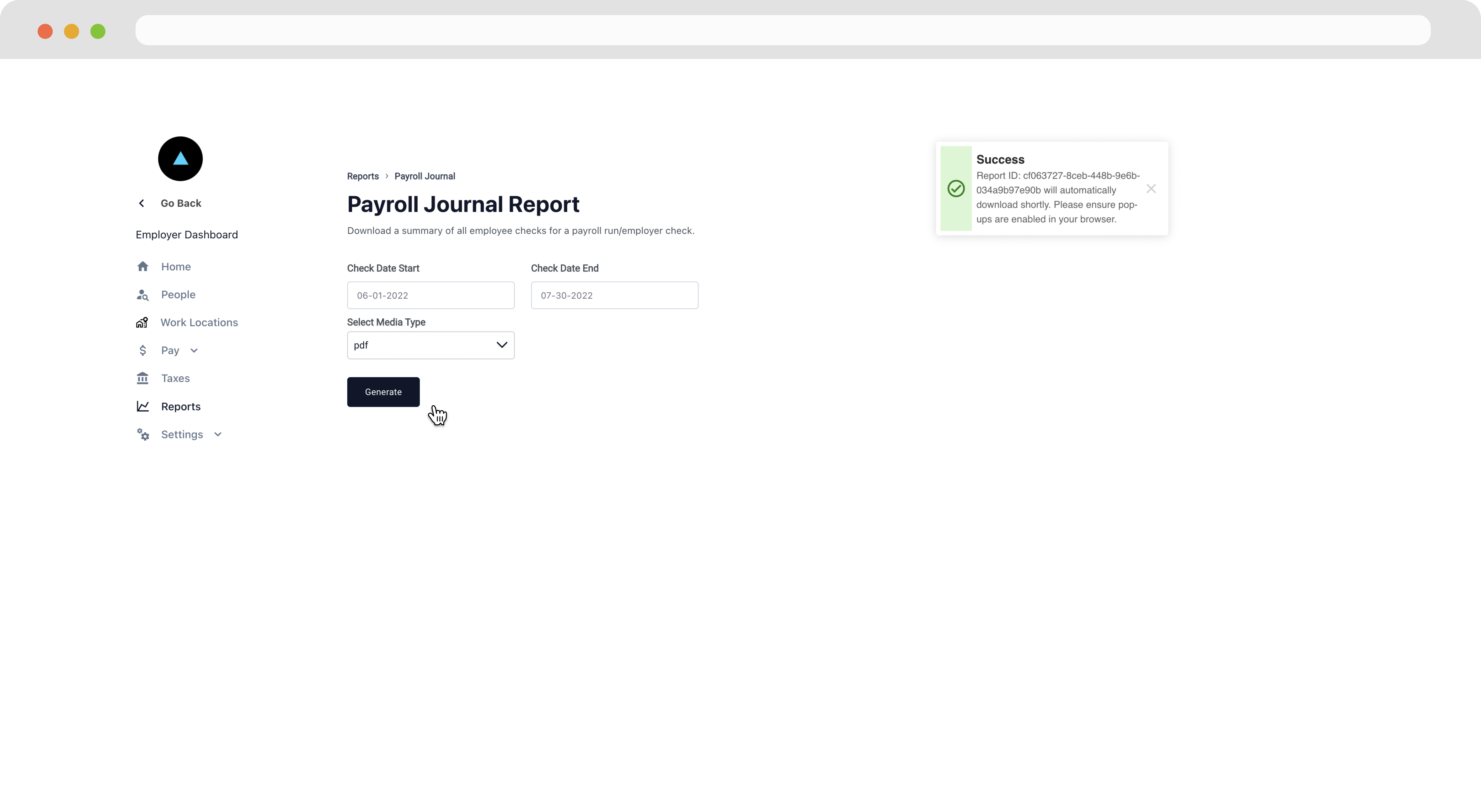
Once the report has downloaded, we can open it to view the payroll journal.
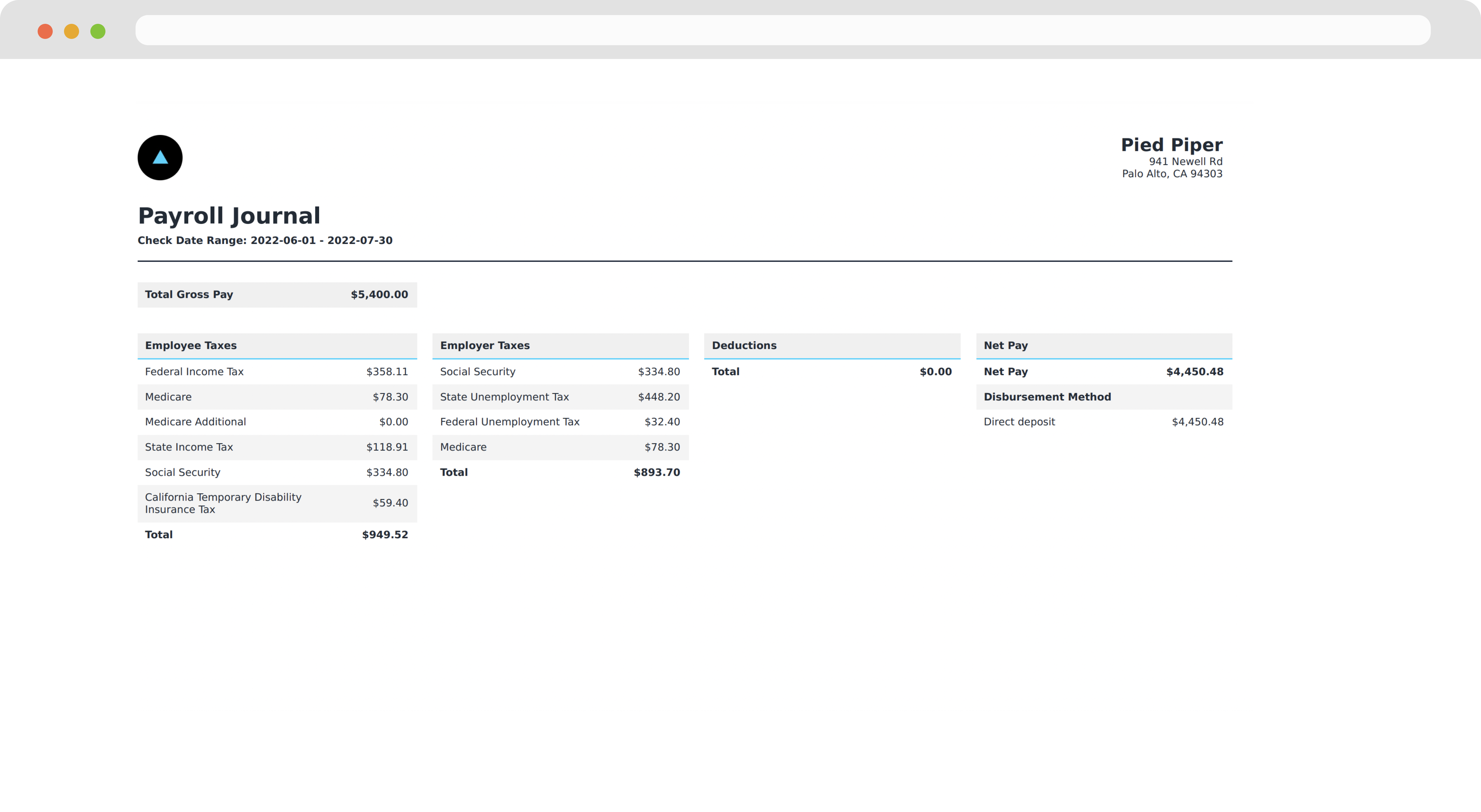
Embedding the Reports Page
If you’ve built your own custom dashboards using our APIs, you can embed the Reports white-label component directly in your dashboard.
Call Generate Reports Link.
curl --request POST \
--url https://api.zeal.com/authLinks/reports \
--header 'Accept: application/json' \
--header 'Authorization: Bearer {{testApiKey}}' \
--header 'Content-Type: application/json' \
--data '
{
"partnerID": "{{partnerID}}",
"companyID": "{{companyID}}"
}
'Embed the link in your application through and iframe or open it up in a new tab.
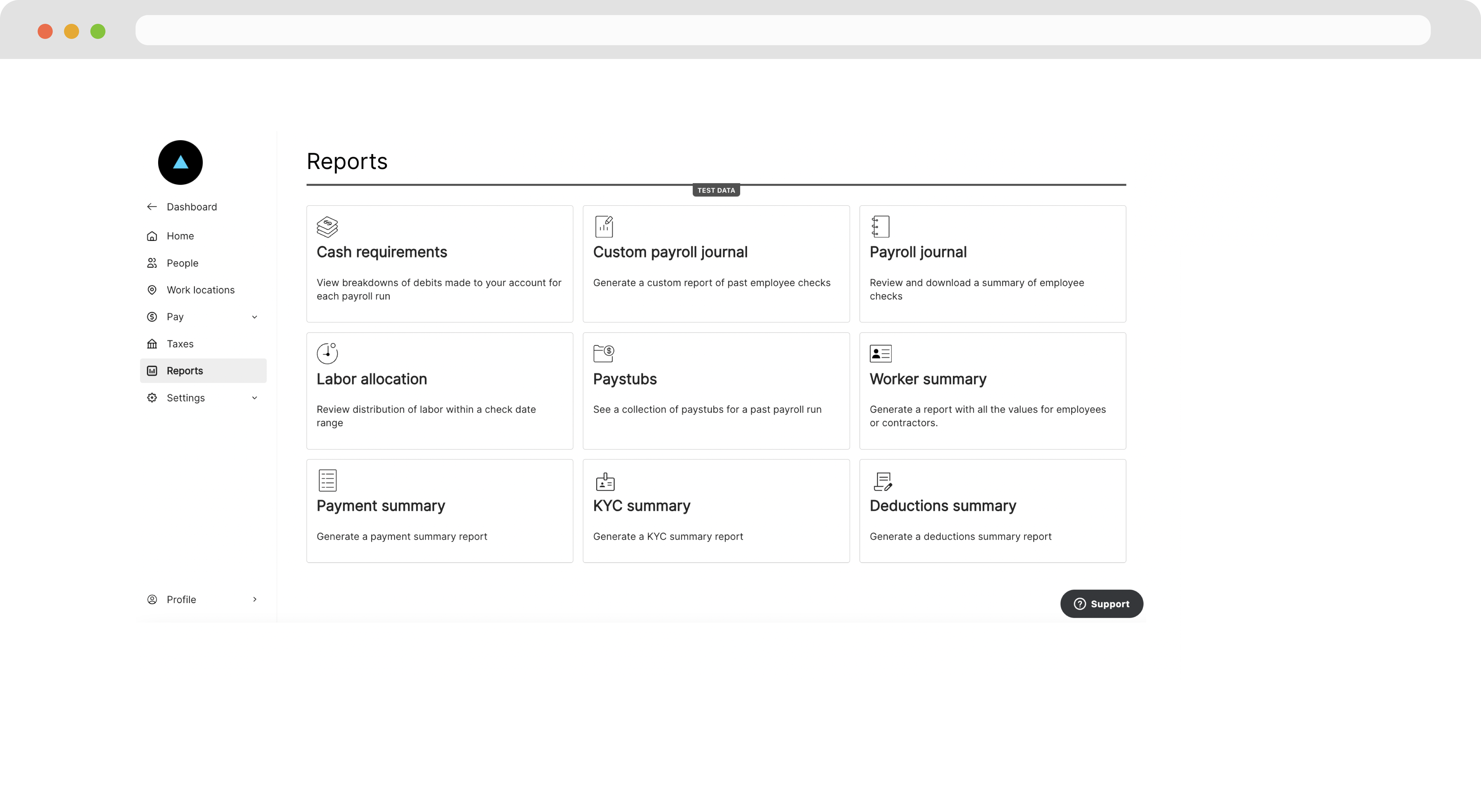
Recap
- Reports are process asynchronously using a job queue.
- You can subscribe to the Job Queue Event webhook for updates on a job.
- Once your job has been process, get the result with the Get Job Status endpoint.
- Reports can be downloaded on demand from the Reports page of the Company Dashboard.
- Use the Generate Reports Link endpoint to include the Reports page as a stand-alone component in your application.
Updated 7 months ago