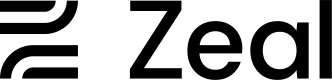Employee Checks
With Zeal, paying employees is a simple matter of creating Employee Checks with the desired check_date (or payday). Zeal does all the heavily lifting of batching payroll runs, calculating gross-to-net pay, and moving money to ensure all stakeholders are paid on time.
In this guide
- What makes up an Employee Check.
- How to get Reporting Periods.
- How to create an Employee Check.
- How Employee Checks are represented in the Company Dashboard and how to edit them.
Components of an Employee Check
Reporting Period
Reporting Periods refer to the period of time for which the employee is being compensated. Reporting periods correlate with the pay schedule for the employee. For example, if the employee is on a semi-monthly pay schedule, a normal reporting period may span Jan. 1st - Jan. 15th. If the employee is on a daily pay schedule, the reporting period could be any day of the year. See Pay Frequency, Reporting Periods and Check Dates for more details.
Check Date
The Check Date states what day the employee should be paid. This date is essential to how Zeal runs payroll. At 2 PM Pacific Time two days prior to any given Check Date (12:30 PM P.T. for one-day speed checks), Zeal will batch all Employee Checks with the same check_date together into one Employer Check (essentially a payroll run). Zeal will debit the company's bank account the gross total and use it to pay out the net earnings to all employees by the Check Date.
Shifts
Shifts define the compensation the employee has earned. Shifts will include one or many earning components such as hourly wages, overtime wages, PTO, commission, etc. (read more about Zeal's Earning Components here) You can manage Shifts by creating the Employee Check upfront and then adding shifts to the existing check or by including all Shifts directly in the initial request to create the Employee Check.
Deductions (Optional)
Deductions refer to specific withholdings from an employee’s pay. Common deductions include 401K, HSA, and garnishments. Deductions are important for the calculation of taxes and the reporting on paystubs. Zeal will use the deduction in our gross-to-net calculation but will not debit the deduction from the company's bank account (with the exception of garnishments). The company is responsible for paying out the proper stakeholders for the deduction.
API
Get the Reporting Period
Call Get Reporting Period by Date Range to get the proper reporting period for this check.
NoteRemember to replace the placeholders such as
{{testApiKey}}in the code samples below.
curl --request GET \
--url 'https://api.zeal.com/reportingPeriod?companyID={{companyID}}&pay_schedule=semimonthly&searchStart=2022-01-01&searchEnd=2022-01-15' \
--header 'Accept: application/json' \
--header 'Authorization: Bearer {{testApiKey}}'Create an Employee Check
Call Create Employee Check.
curl --request POST \
--url https://api.zeal.com/employeeCheck \
--header 'Accept: application/json' \
--header 'Authorization: Bearer {{testApiKey}}' \
--header 'Content-Type: application/json' \
--data '
{
"approval_required": false,
"disbursement": {
"method": "direct_deposit"
},
"shifts": [
{
"flat": {
"hours": 80,
"amount": 2500
},
"time": "2023-02-24T15:00"
}
],
"companyID": "{{companyID}}",
"employeeID": "{{employeeID}}",
"reportingPeriodID": "{{reportingPeriodID}}",
"check_date": "2022-01-14"
}
'With the check in our system, it will automatically be batched and begin processing 2 days before the check_date.
White-Label
Employee Check are represented slightly differently in the white-label than in the API. Employee Checks are grouped as payroll runs in the white-label. Thus, creating or editing and Employee Check will always be done as part of a payroll run. To create a payroll run, please see our Payroll Runs guide. Below we'll cover how to edit an already existing Employee Check through the white-label.
Access through the Company Dashboard
Navigate to your Partner Dashboard and ensure that Test Mode is enabled. Then, click on a Company to access the Company Dashboard as an Admin.
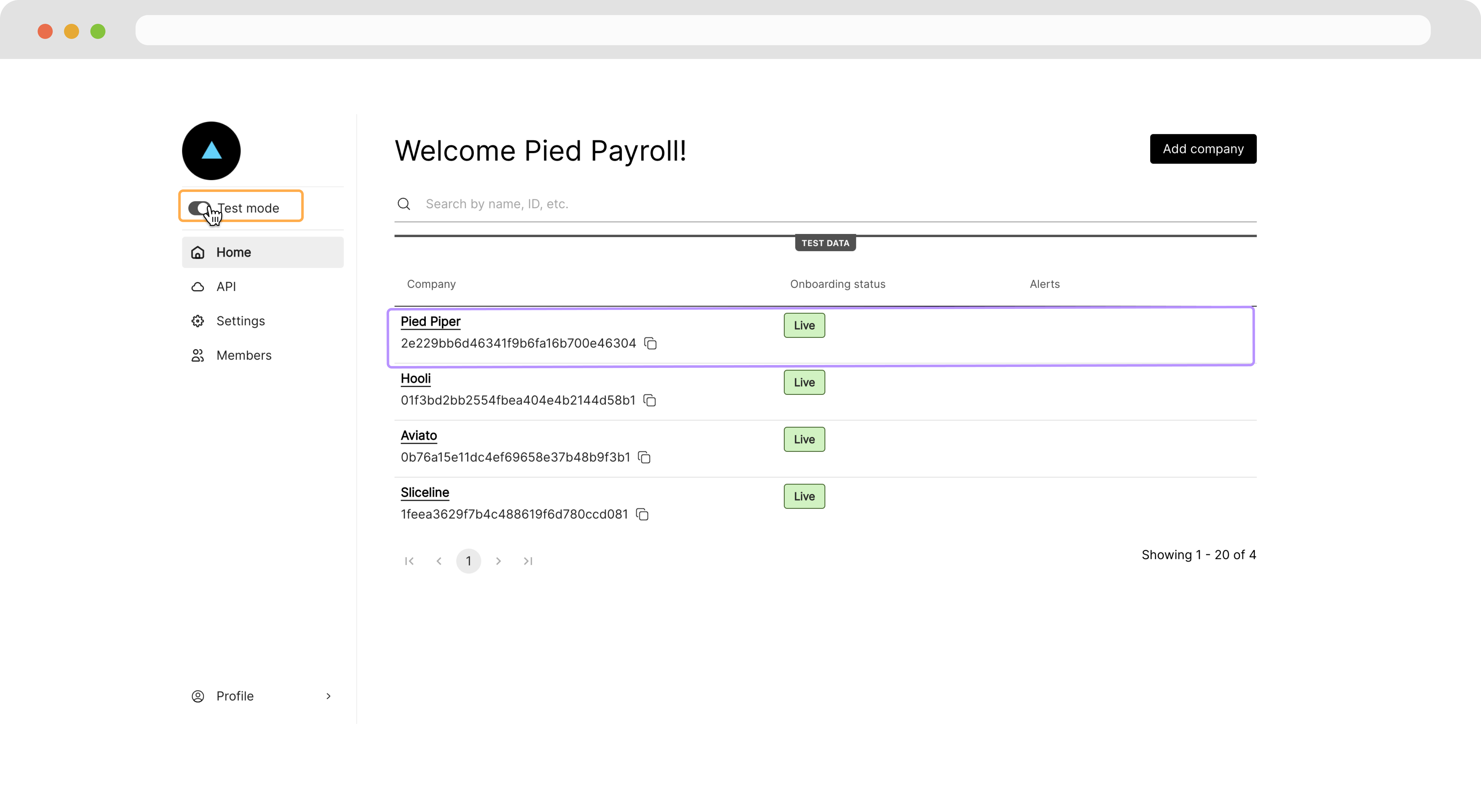
Find an Employee Check
Navigate to Pay > Pending and click on the check you want to edit.
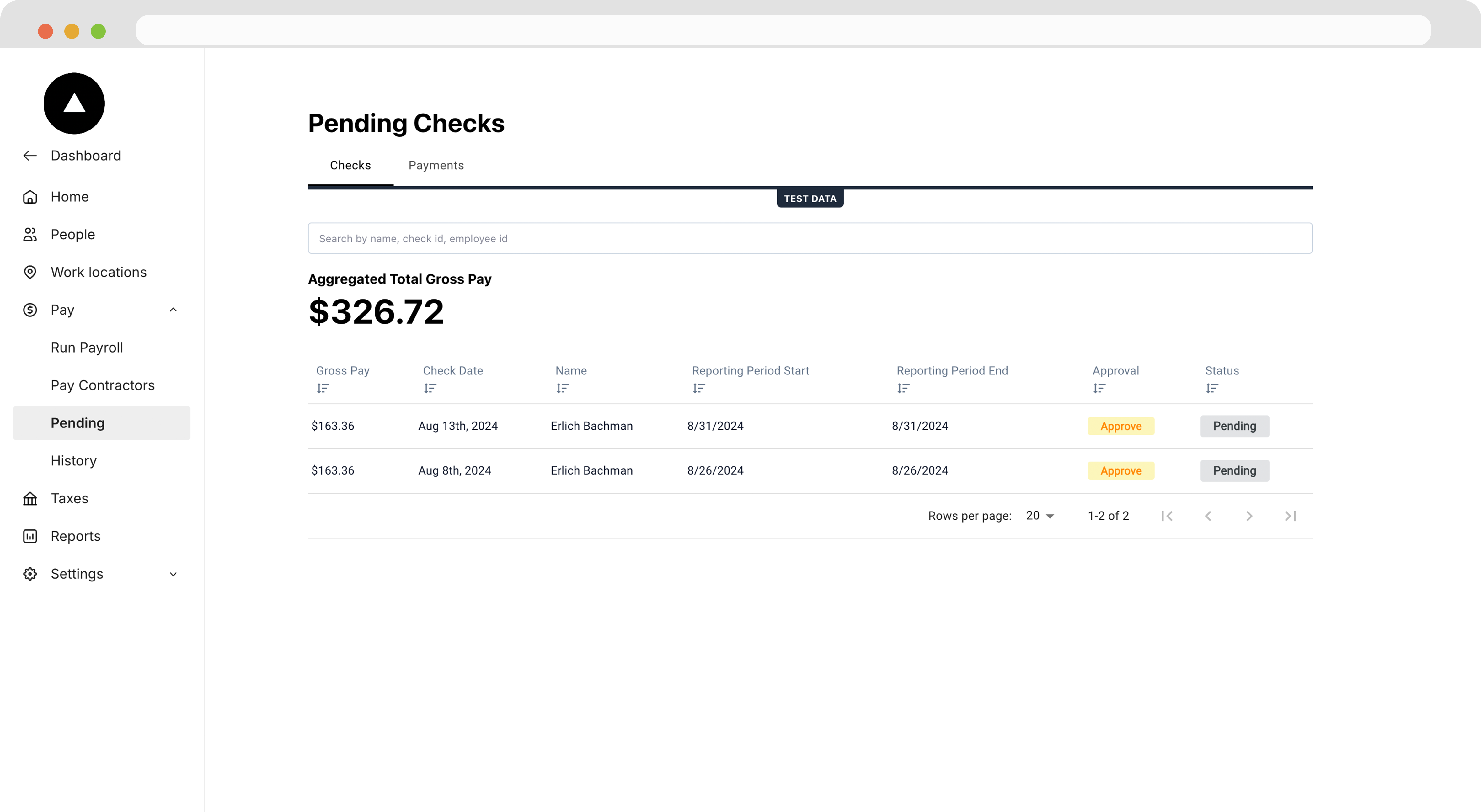
Edit the check
On the following page, click Edit employee check.

This will bring us to the Run payroll tab where we'll see our check represented as a payroll run. By clicking the pencil icon, we can edit any part of the check, including other earnings and deductions.
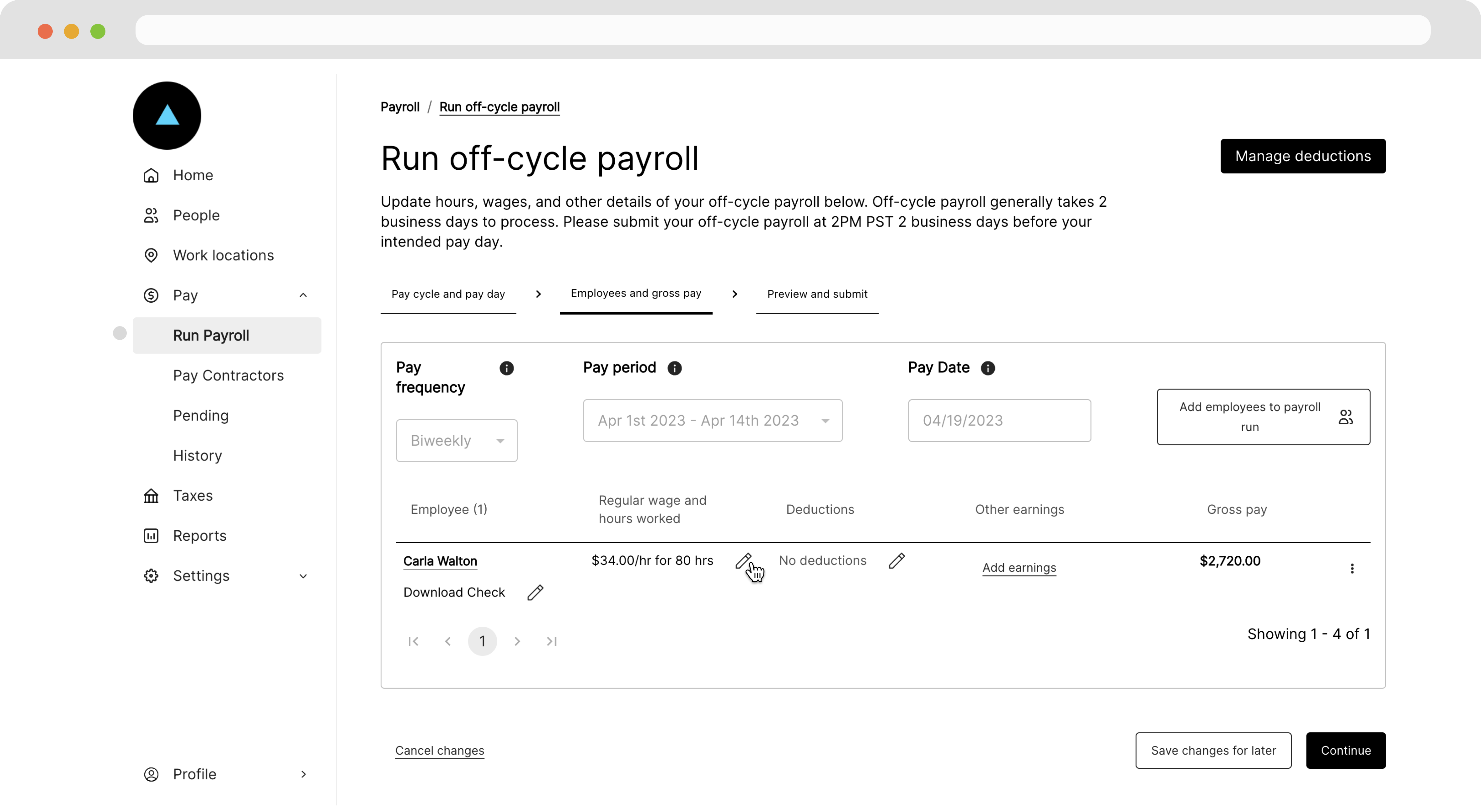
In the modal that appears, we can edit the details of the check.
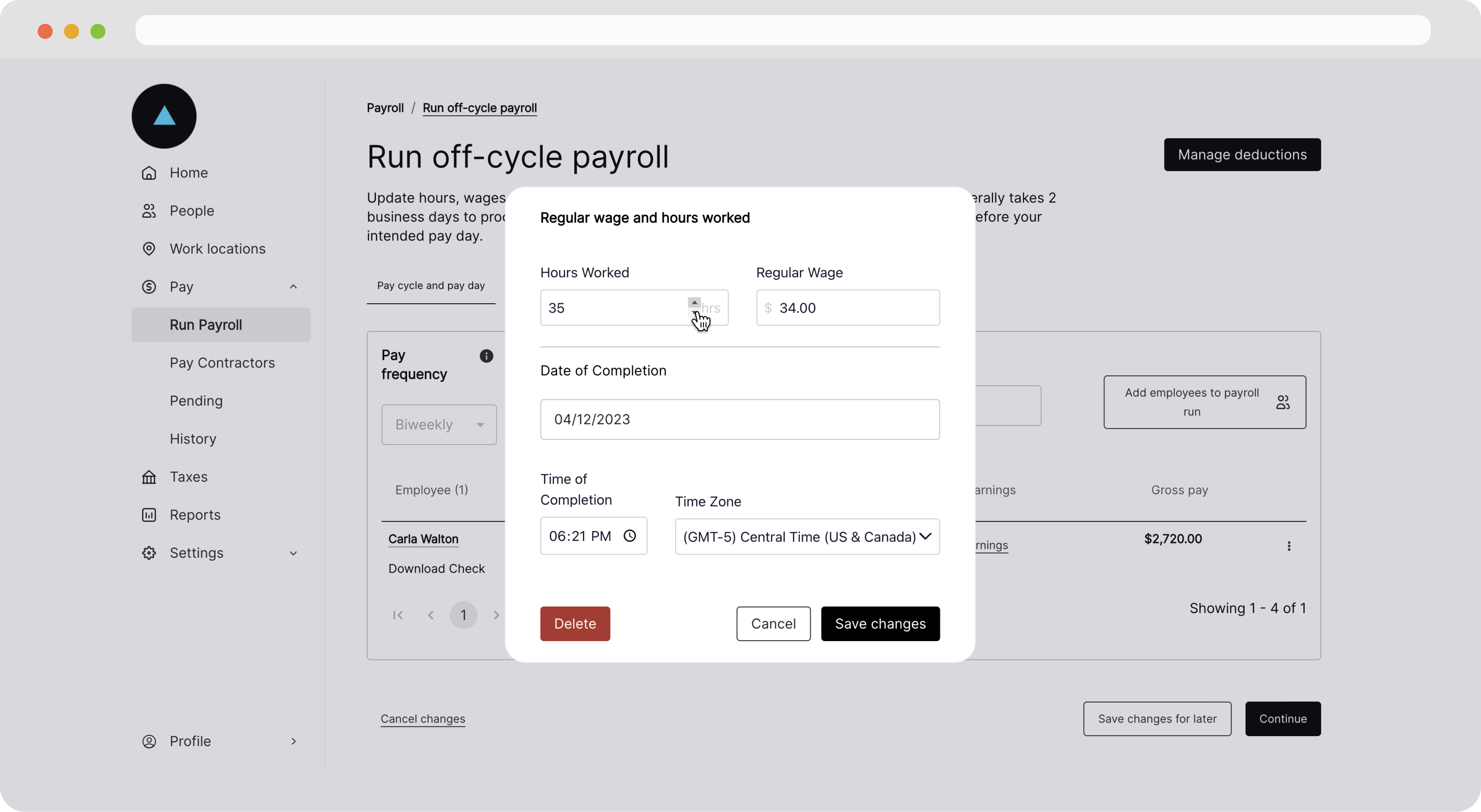
Save changes to the check
Once the check is edited as we like, we can click Save changes for later or Continue if we'd like to approve the payroll run for processing.
Payroll runsMore information about payroll runs can be found in our Payroll Runs guide.
Recap
- Employee Checks have many components that inform Zeal of how to process the check.
- You can get a reporting period for a check using the Get Reporting Period by Date Range endpoint.
- You can create a check with the Create Employee Check endpoint.
- Employee Checks are grouped inside Payroll Runs in the Company Dashboard.
- Employee Checks are edited as part of a Payroll Run from the Company Dashboard.
Updated 7 months ago