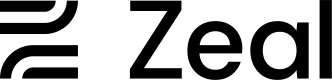What is Zeal?
TipDon't want to sift through docs? Schedule a demo and let us give you a guided tour of everything Zeal has to offer!
Zeal makes it faster, easier, and better for staffing companies to onboard, pay, and bill. Our automated, flexible solutions reduce costs, improve worker retention, and transform operations from a cost center to a revenue driver.
While Zeal provides turnkey custom branded mobile apps, integrations, and an admin dashboard there’s also an API and White-label Components for more flexibility and customization. However you choose to implement, Zeal is here to help. We are more than just software, we are people dedicated to your success.
Why staffing software?
You may be thinking “why should I use staffing software"? Typically those asking this question are either doing their operations on paper, or using tools such as email, payroll software, and other solutions to accomplish their goals. Using software that’s purpose-built for staffing means that you’re getting solutions created to solve the problems you face, and done so thoughtfully with your specific situation in mind.
Onboarding
It’s possible to onboard workers with paper forms. It’s also possible to onboard in online forms and PDFs. But if you want a solution that can onboard workers remotely, in just a few minutes, without any effort from your staff – then you’ll want staffing software.
Pay
You can pay workers with checks, or even use payroll software to make running payroll easier. But if you want to make sure that you’re calculating wages correctly, paying workers quickly, and turning this cost center into a revenue driver – then you’ll want staffing software.
Bill
There’s plenty of ways to get paid by customers. You can have your staff do collections, you can use accounting software that handles invoices and accepts payments. But if you want invoices automatically generated based on workers pay, ways to receive your payments faster, or ways to avoid collecting some payments all together – then you’ll want staffing software.
Automation
For decades staffing companies have operated with experienced people handling operations. And while people are still required to run staffing companies, the mundane work can be automated. Companies who want to lower operating costs and scale easily are using staffing software to handle routine tasks.
Mobile app
In staffing, the workers are the most important thing. The best staffing companies care about creating the best worker experience. Staffing software delivered through a mobile app improves worker retention by giving workers the ability to onboard, access pay, see pay history, edit information, and more whenever and wherever they need to.
Why Zeal?
Zeal strives to serve the staffing industry better than anyone else. Some differentiators between Zeal and others are:
- Zeal creates software specifically for staffing companies. We started after struggling with running operations for our own staffing company.
- Most staffing and recruitment platforms do too much. They are a jack of all trades, and a master of none. We have a different approach. We focus on building the best products that make it simple for staffing companies to onboard, pay, and bill.
- We believe in best-in-class tools and where we can’t be the best we integrate with the other tools you use to complete your workflows.
- We build the critical pieces of our infrastructure ourselves. For example, we built our own in-house tax engine from the ground up.
- Zeal can scale easily. We support unlimited workers per FEIN (employer) while other payroll providers cannot.
- We want workers to have the best experience possible, and allow you to deliver the worker experience to them in your brand. We do the work, you get the credit.
- While operations are typically cost centers, Zeal not only helps you reduce those operational costs, it also provides you with opportunities for new revenue streams.
Updated 7 months ago