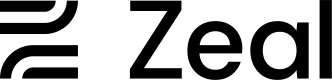Paycards (Early Access)
Intro
Paycards allow workers to get paid faster and have easier access to their funds. Once a worker completes paycard enrollment, a paycard is provisioned to them, and the paycard is now available as a disbursement method for an employee check or contractor payment (e.g. net pay is sent to the paycard). A worker can currently see their paycard details, see transaction history, and transfer funds to an external bank account through the whitelabeled mobile app.
Note: This product is in Early Access. Please reach out to the Zeal team to get access to this Product.
In this guide
- How to include the paycard enrollment screen in worker onboarding
- How to set paycards as a disbursement method on an employee check or contractor payment
- How workers can access paycard details
- How to access paycard information in the Zeal API
Paycard Enrollment
See here for more paycard enrollment and provisioning information.
Paycards in Mobile App
Workers can access their paycard details by logging into their worker dashboard in the mobile app and selecting the "Paycard" screen. On this page, workers can:
- view the paycard details
- add the card to digital wallet
- see transaction history
- transfer balance to an external bank account
- lock the card
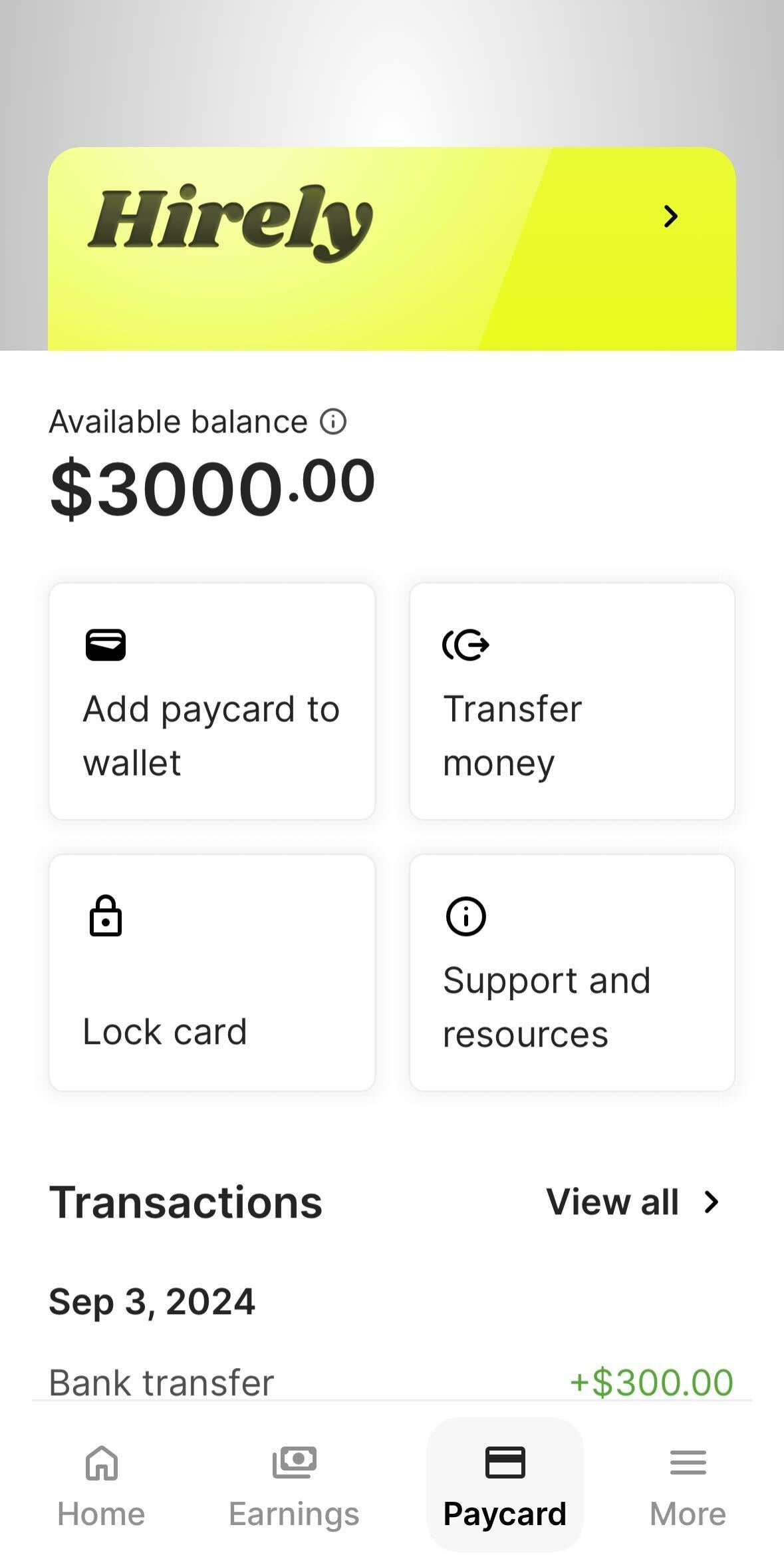
Paycards API
You can find the Paycard Object details here and can use the GET /paycard endpoint to get all Paycard Objects for a company. This can be helpful for programmatically monitoring the status of paycards for workers. The status field holds one of the following values: active, suspended, terminated.
Paycard Disbursement Method
If you wish to have a worker's net pay be sent to their paycard, you can set disbursement_method = paycard when creating an employee check or contractor payment. If the disbursement method is set to paycard, the net pay amount will be available on the paycard when payroll is processed (e.g. the balance on the paycard will increase by the net pay amount and a new credit transaction will be shown to the worker).
You will receive an error if you try to use disbursement_method = paycard on a worker that does not have paycard_enabled = true.
Real-time Contractor Payments using Triggers
If you want to disburse the funds of a contractor payment earlier than normal processing times, you can facilitate a real-time payment to the worker's paycard by triggering the contractor payment.
The contractor payment must have disbursement_method = paycard and must still be in the pending status. When a pending contractor payment is triggered, it becomes "locked" and uneditable. The funds will be sent to the paycard immediately at time of triggering instead of being sent during normal processing.
Recap
- Workers must complete the paycard enrollment page which can be included in worker onboarding through UI or API
- Workers can access the Paycard page in the mobile app
- Paycard objects can be retrieved using the API
Updated 5 months ago